How can I change it? And what happens in case I decide to change it?
The default language in Glotio is the source language when all translations begin. This is important because Glotio understands that your website content started from that language in your platform. Glotio only recognizes the ISO code you set.
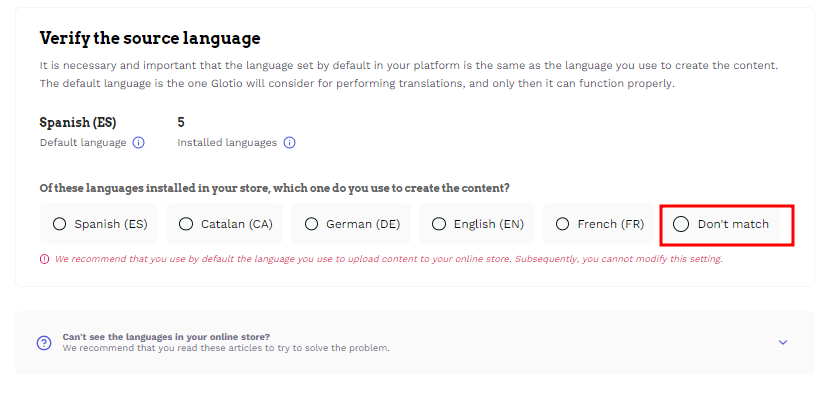
PrestaShop
Sometimes PrestaShop may accept ISOs that Glotio does not identify. Please check this list for recognised ISOs.
If the languages do not match, switch to the PrestaShop back office language. You can set up the default language in PrestaShop in “Localization”:
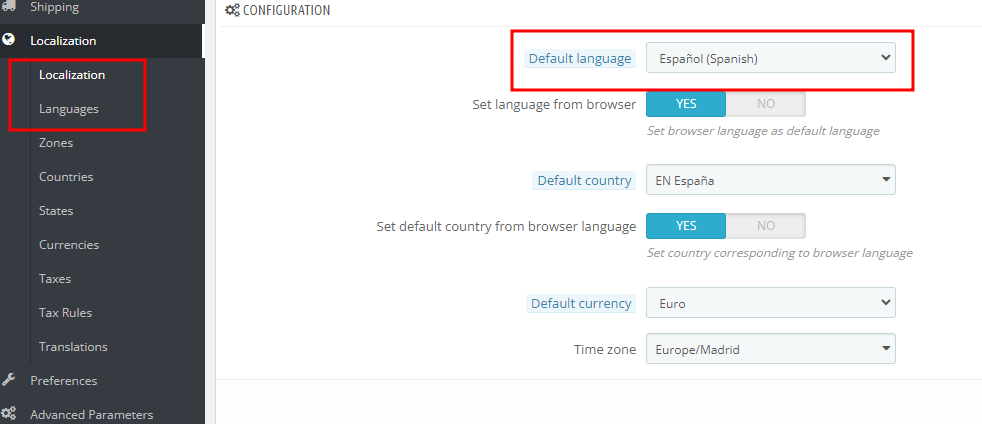
Shopify
To change the default language in Shopify, you have to go to the “Languages” section and click on “Change default language”.
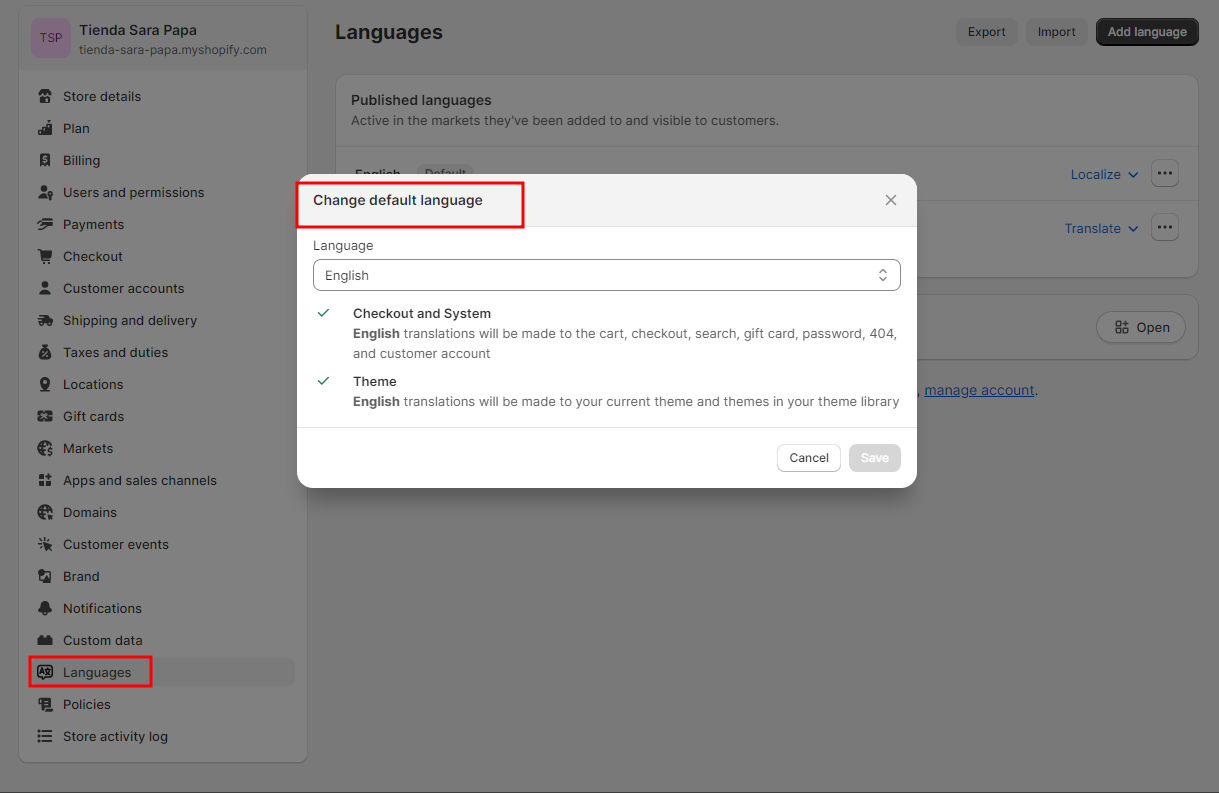
Click “Reanalyse” after changing the options in Glotio. If the system fails to detect the change, clear your PrestaShop cache.
This default language cannot be changed once you translate the first language with Glotio. If you did it by mistake, please open a support ticket in your Glotio panel.
