When there are changes settings in the languages of your store
Once you have used Glotio, if you delete or change anything in the settings of the language on your platform, Glotio will return a blocking error. This avoids serious errors in the functioning of Glotio.
Please take a look at Glotio fatal error when changing or deleting languages
The same problem happens if you change the default language in your platform, see this article for more information.
PrestaShop
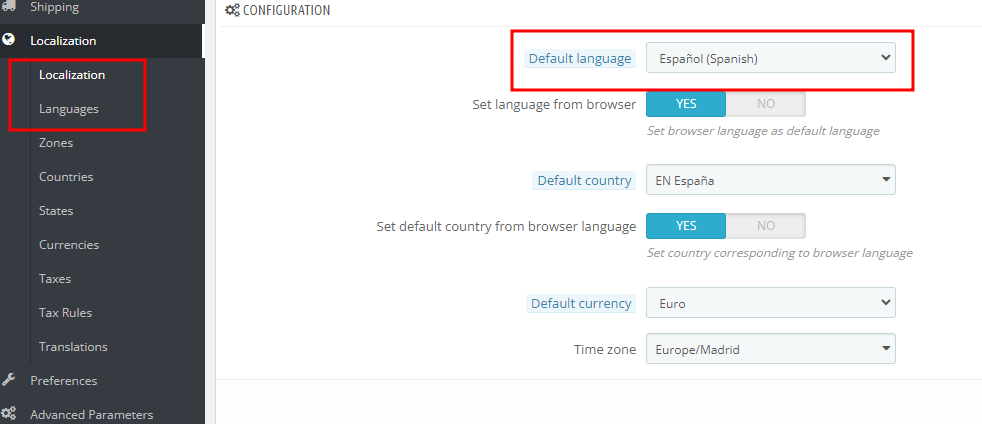
To prevent this from happening again and for Glotio to continue working, if you need to delete a language in your shop, what we recommend is that you disable it not delete it.
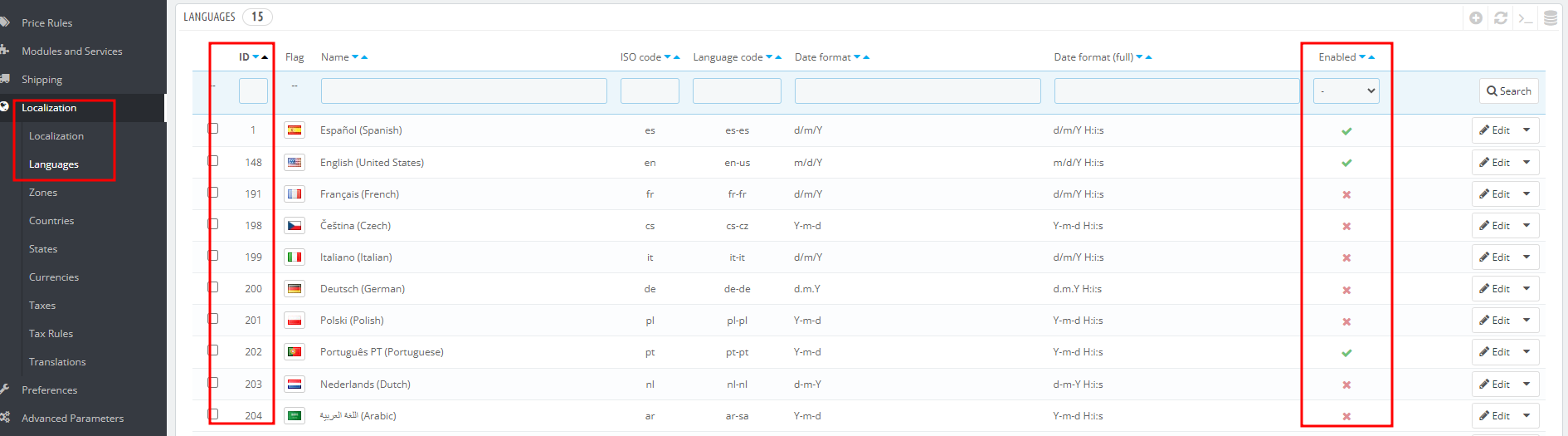
Shopify
If you’re confident that you don’t need translations in that language, then you can also delete the language. Deleting a language also deletes all translations of that language permanently. If a language is re-enabled in the future, then the translations need to be added again.
Steps:
- From your Shopify admin, go to Settings > Languages.
- In Unpublished languages, click the delete icon beside the unpublished language that you want to remove from your store.
- Click Delete.
By deleting a language, you also remove that language from any markets that it was added to.
In any case, if you need to delete it or you don’t need to update it, contact us so that you can continue using Glotio without errors.
Other cases for which you may want to delete a language
Remind that deleting the language DOESN’T REACTIVATE the launch promotion.
In all the following cases, contact us to try to solve it before deleting the language:
- You made a mistake when you translated a language and you want to translate it again.
- The translation does not have the expected result: there are missing texts to be translated or the quality is not good.
- You have reinstalled the CMS
- You have changed something in the language ISO (including the ID).
