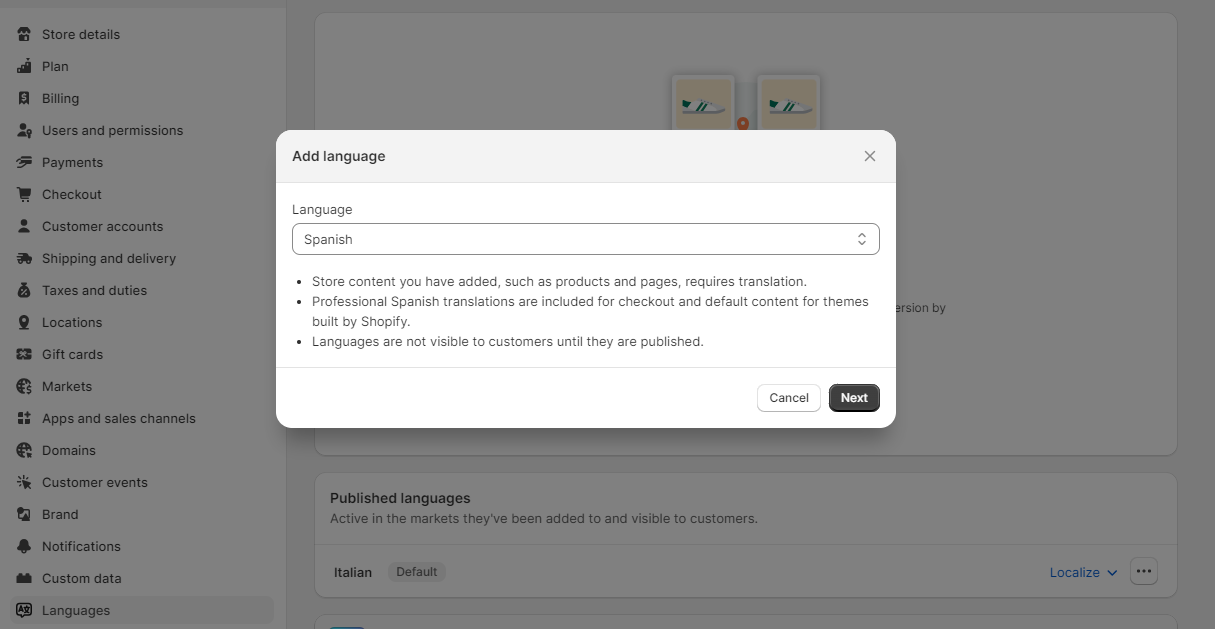Once Glotio finishes analyzing your shop, we provide a comprehensive report of the currently installed languages.
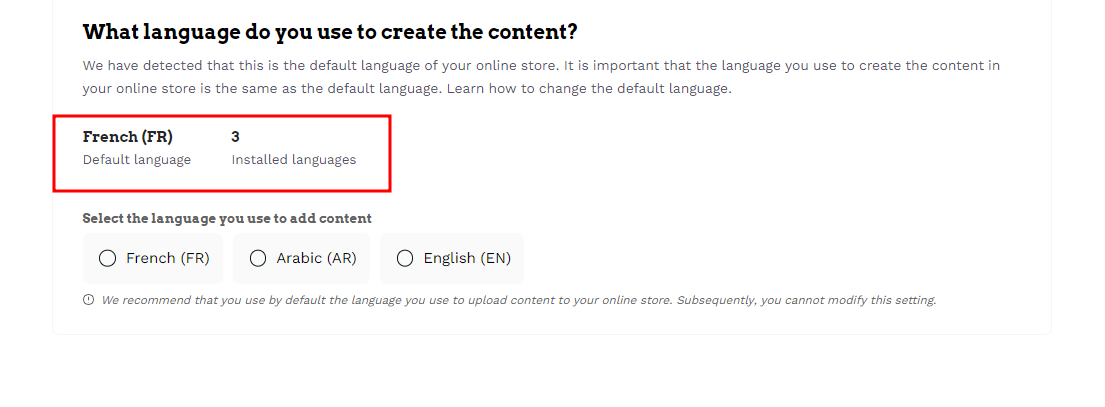
PrestaShop
The languages listed refer to those found in your shop, and it is crucial to choose a default language from the available options.
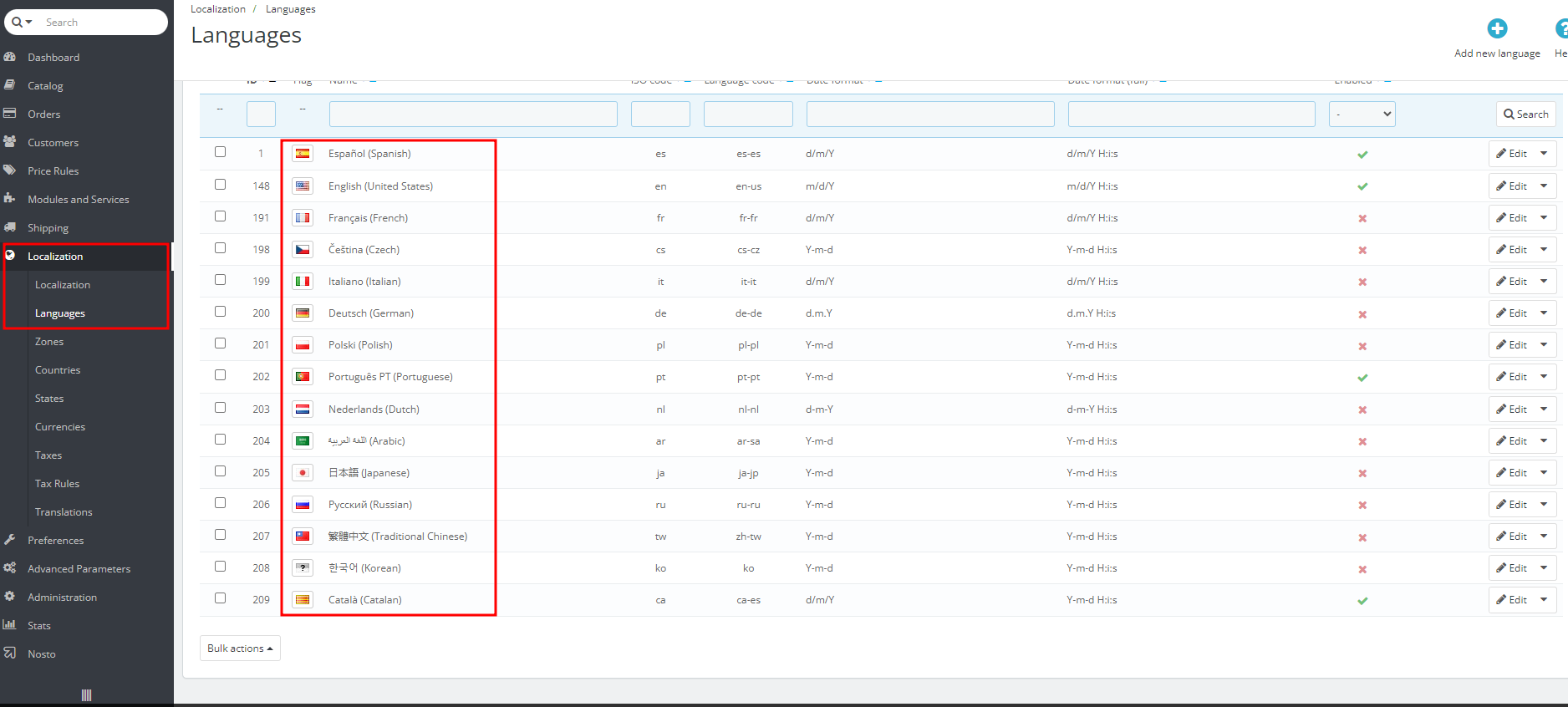
This default language serves as the foundation for all translations within Glotio, and it is essential to configure it correctly before beginning any translation work. Failure to do so may lead to complications in the future. To modify the default language, navigate to the PrestaShop back office and follow the instructions provided on where to make the necessary adjustments: Where do you change the default language?
Shopify
You can enable multiple languages from your Shopify dashboard to create separate URLs for your translated content. When customers land on a translated URL, your shop automatically displays the translated version if translations exist.