In order to translate your eCommerce with Glotio you must first add it in your eCommerce. Let’s do it together step by step
If you want to translate a new language, you can do it from your Glotio dashboard. You don’t need to activate the languages in your store, just select them. So you can check the translation before showing it to your clients.
You can go to “Add new languages” to add languages directly from Glotio to your shop. Select a language from the list and click on translate.
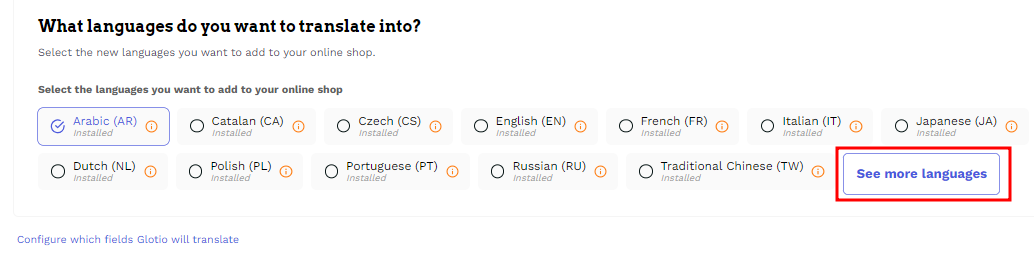
In order for your customers to be able to see the content in their language, you must activate them in your back office and enable the Language Selector module.
If after activating them you do not see them, reset the cache. If you still can’t see it, check your template documentation and ask an expert technician to analyse the problem or try the manual installation from PrestaShop or from Shopify.
