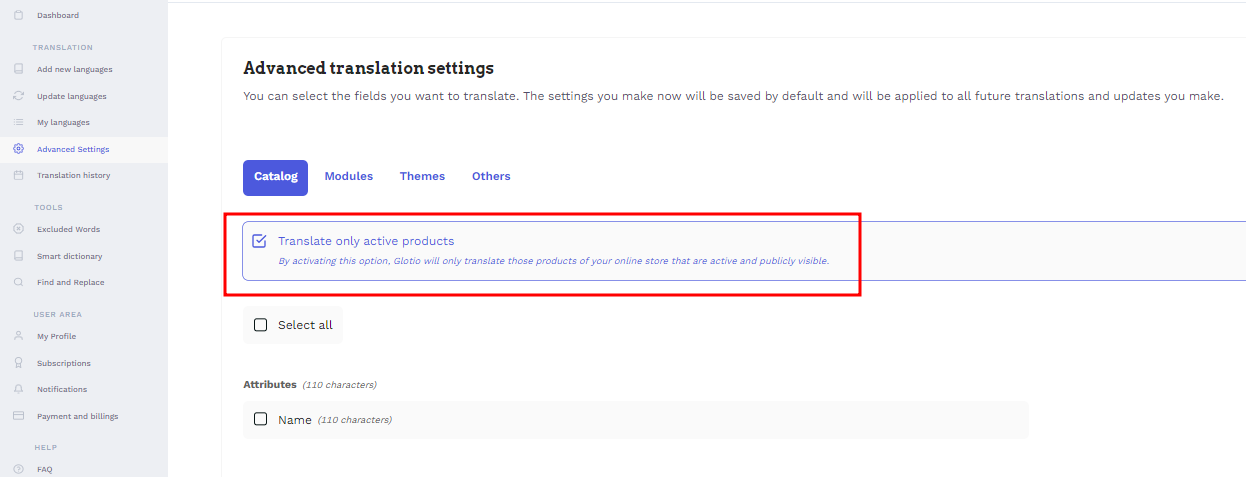Define the fields that you want Glotio translates
Glotio translates all the texts that are translatable in your shop texts:
PrestaShop
- The translatable fields of products, image titles, categories, attributes, attribute values, manufacturers, suppliers, files, countries, cms, SEO / url, etc.
- The texts of the modules are stored in the database (see the technical details in this regard).
- In addition, it translates all translation files from the front: Front office translations, error messages, field names, installed modules, and PDFs.
Being a little more technical:
- Glotio translates each module independently. If your module is not supported, contact us and we will study your case.
- You can also translate all the texts defined in the PrestaShop administration panel Localization / Translation in Front-Office Translations, Installed modules translations
Shopify
- Categories, Products, Product Options, Product option values
- Theme texts
- Shipping method rates
- Filters, Links
- Metafields, Meta objects
- Blog articles, Blogs
- Menus, Pages
- Payment methods
- Purchasing options
- Sales plan groups
- Shops
- Store Policies
What does Glotio not translate?
- Images, infographics, banners. If there is text in the images, Glotio is not able to translate them.
- Video. If there are videos in your PrestaShop, Glotio can’t translate them either.
- If there are texts in several languages that are not stored in the database following the PrestaShop ObjectModel standard.
- Elements with PageBuilder, Elementor, and customized modules.
- Not HTML texts (JSON, etc.)
- You cannot choose the single categories or products you want to translate. You can only decide whether to translate all categories or not, all products or not.
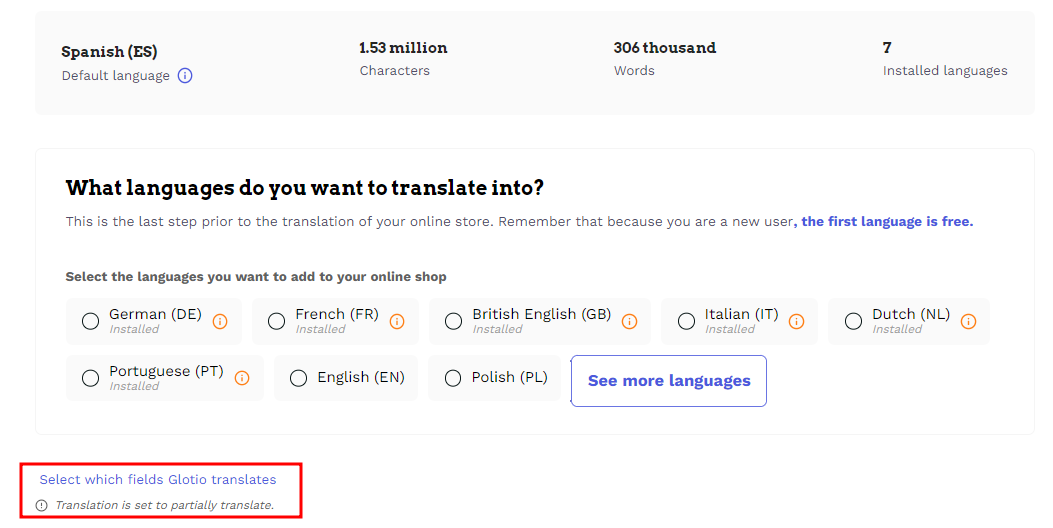
By default, Glotio translates only the products, categories and other content that are active in your store so that you save money translating texts that are generally not visible to your customers. If you need to translate deactivated products and other content as well, you can able the translation in the advanced settings, disabling the button: