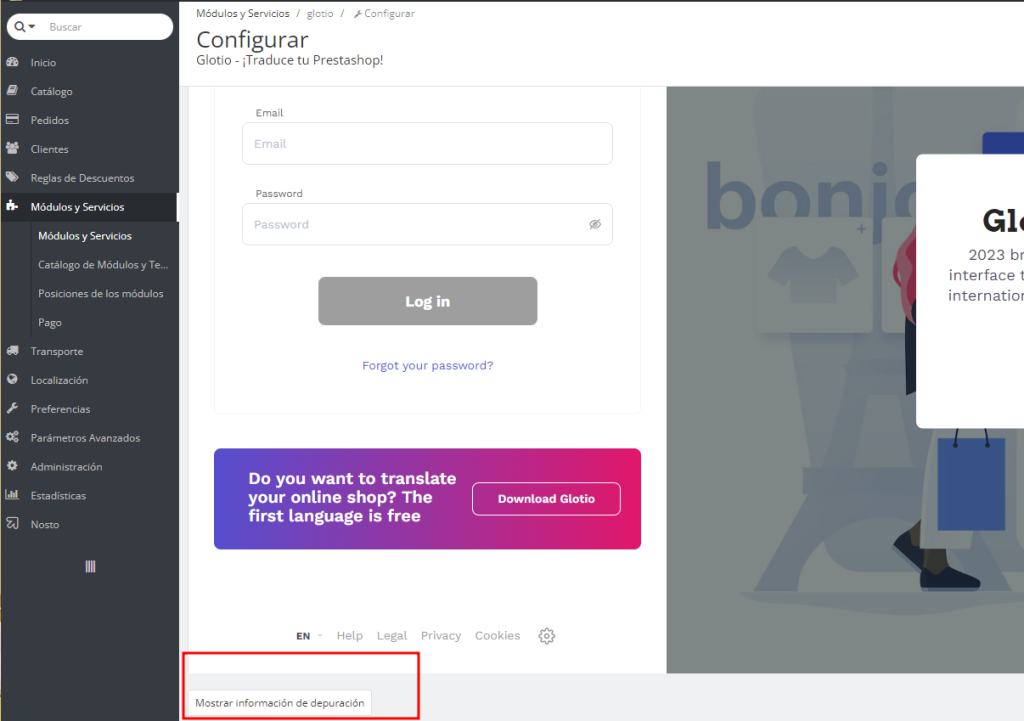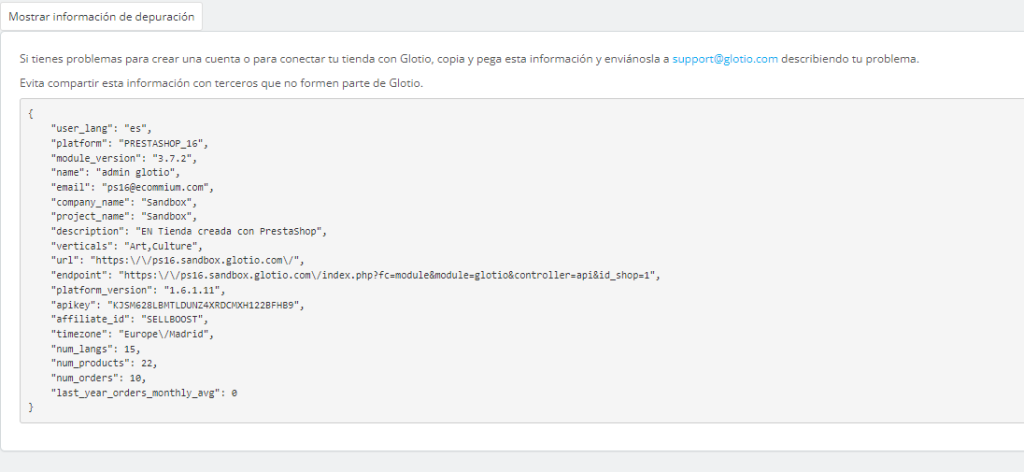How to get the APIKEY and other debugging information from the Glotio module
Sometimes may happen that you make changes to your website or your PrestaShop and you have to reinstall your PrestaShop. If, after creating an account, you should have reinstalled or updated your PrestaShop it’s possible that the system will give you a connection error.
In any case, if you have to update your platform version and/or restore backups, never change the IDS of categories, products, etc. because later this can be a problem when translating again since for Glotio’s logic they become TOTALLY new texts and it will translate everything again as if it were the first time.
To solve it, the setting screen of the Glotio module in Prestashop you can obtain technical information on debugging errors that we can request to solve connection and/or registration problems in the system (for example the APIKEY) and open a ticket in your Glotio panel.
- Error changing the web URL that was previously connected in Glotio.
- Error uninstalling and installing PrestaShop again and the system gives you an error because it is already registered.
Access the administration panel of your Prestashop in the Modules section, look for the Glotio module and access its configuration. You should see a Glotio sign-up or login form and below it, there is a button to display debugging information.
Copy and paste the information into the box into the ticket describing your problem. Avoid sharing this information with third parties who are not part of Glotio.