Update new contents in all the languages. You only have to insert texts in your default language
Glotio does the job for you, updating your texts. You have to enter it in your source language. There are two options so that your store is always updated:
- Manual updates: with this option, you can decide when you want to update. Depending on your subscription plan, a limit will be set on the number of manual translations you can perform in a month. In the panel, Glotio will indicate the characters that are pending to be translated.
- Automatic updates: Depending on your subscription plan, Glotio will check if there are new texts to be translated in the online shop and will proceed to update and charge you according to your plan. You have the option to decide when you want the update to take place.
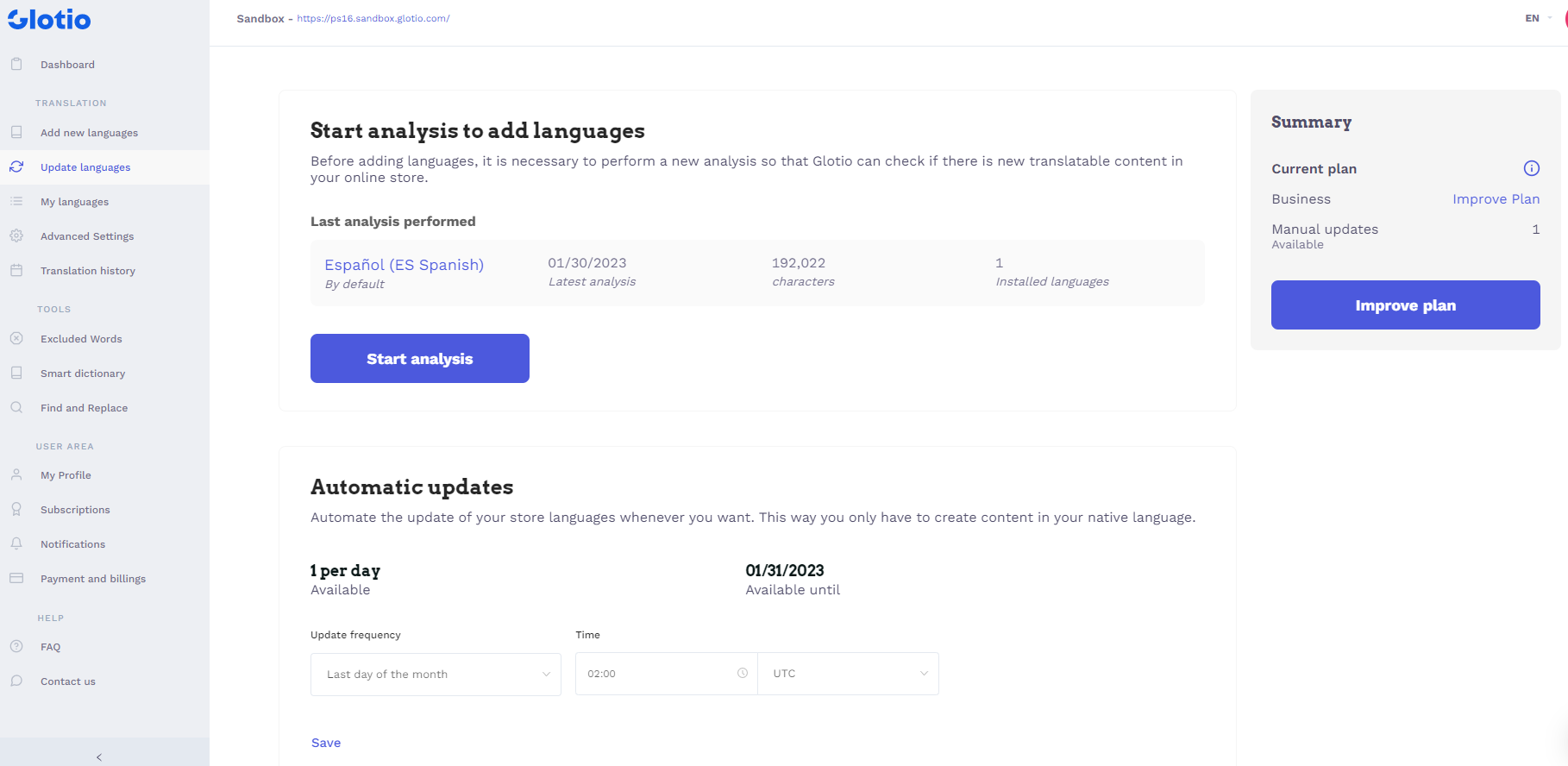
What rules does Glottio use to update the text?
After translating a language for the first time, Glotio scans your website to find the text changes you have made in your online store.
If you modify any text in your default language, Glotio understands that there has been a change that must update the translation in the remaining languages. In this case, it will also check the changes in the texts in the other languages and decide whether to translate them or not.
Some examples, assuming a store from English source language to Spanish:
- If the English text changes from “car” to “bus” and the Spanish text does not change. Glotio translates the Spanish text from “bus” to “autobus” and uploads it to your store.
- If the English text doesn’t change, and the Spanish text changes from “autobus” to “large vehicle”, Glotio records the change but doesn’t translate anything.
- If the English text changes from “car to” bus “and the Spanish text changes from” autobus “to” large vehicle “, Glotio records the changes but doesn’t translate anything.
– In case you choose automatic updates, Glotio will connect with your shop periodically and will perform the updates automatically. The frequency will depend on your subscription plan.
– In case of manual updates, you will see the pending characters in your Update Languages panel in each language. Depending on your subscription plan, you can update manually more or less frequently, so be careful when you want to update manually or purchase a higher plan.
Beware if you have tools that update products automatically (like ERP). We have found that many times these tools do not upload the texts correctly to Prestashop, deleting the translations made by Glotio and causing the translation system to interpret that it has to translate the texts again. If this is your situation, please, contact us so that we can find a solution. In any case, if you have to update your PrestaShop version and/or restore backups, never change the IDS of categories, products, etc. because later this can be a problem when translating again since for Glotio’s logic they become TOTALLY new texts and it will translate everything again as if it were the first time.
WARNING: Glotio is a machine and it is not able to understand and translate ONLY the word you changed. Even if it is just a comma or symbol, Glotion will re-translate all the content that contains the change.
Basically:
– If you want Glotio to translate, you must enter the text ONLY in the default language.
– If you add text in any other language that is not the default one, Glotio “sees” your manual action and makes no changes.
– If you add / change text in the default language AND ALSO in another, Glotio does not translate.
